Installation
NVIDIA GPU Driver
Open a terminal, execute the following commands to install NVIDIA CPU driver.
sudo apt install nvidia-utils-550
sudo apt install nvidia-driver-550
If you got an error like Unable to locate package nvidia-driver-550. The apt database may outdate. Run
sudo apt update to update the apt database to solve this problem.
Now run sudo reboot to reboot the host. After rebooting, execute nvidia-smi command. You should see the
information regarding NVIDIA GPU in the output.
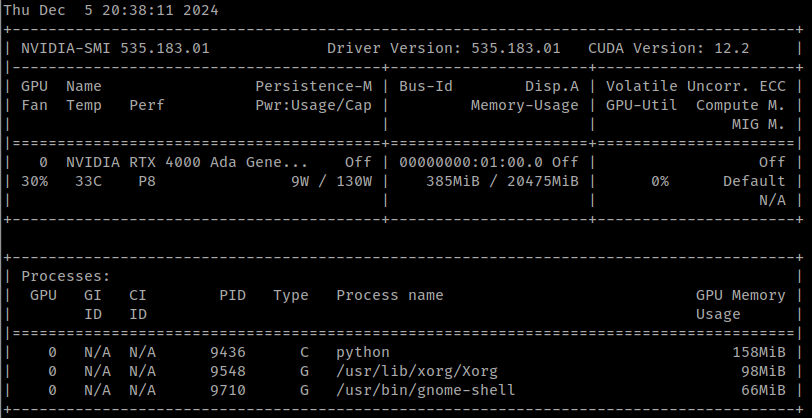
Install NVIDIA Toolkit (CUDA)
In the terminal, execute the following commands to install CUDA, the NVIDIA toolkit.
wget https://developer.download.nvidia.com/compute/cuda/repos/debian12/x86_64/cuda-keyring_1.1-1_all.deb
sudo dpkg -i cuda-keyring_1.1-1_all.deb
sudo apt-get update
sudo apt-get -y install cuda-toolkit-12-3
Disk Setup (LVM Setting)
To configure the AI SSD for directing GenAI Studio in executing fine-tuning tasks, follow these steps:
-
Install LVM
sudo apt update
sudo apt install lvm2 xfsprogs -
Check Disks Location
lshw -class disk -class storage | grep -E 'ai100|logical name|version: EIFZ'
lsblk | grep nvmeinfoEnsure that ai100 device identifiers are
nvme6n1andnvme8n1. Update if necessary -
Clear Disks (Just In Case)
sudo wipefs -a /dev/nvme1n1 /dev/nvme2n1 -
Create LVM
sudo pvcreate /dev/nvme1n1 /dev/nvme2n1
sudo vgcreate ai /dev/nvme1n1 /dev/nvme2n1
sudo lvcreate --type striped -i 2 -I 128k -l 100%FREE -n ai ai -
Mount LVM
- Format the disk
sudo mkfs.xfs -f -s size=4k -m crc=0 /dev/ai/ai -f - Mount the disk
sudo mkdir -p /mnt/nvme0
sudo mount /dev/ai/ai /mnt/nvme0
sudo chown -R $USER:$USER /mnt/nvme0
- Format the disk
-
Make Mount Persistent
sudo echo '/dev/ai/ai /mnt/nvme0 xfs defaults,nofail 0 0' | sudo tee -a /etc/fstabinfoTo remove permanent mount setting, run:
sudo sed -i '//dev/ai/ai/d' /etc/fstab -
Successful Example
If LVM setting is successful, you will see the following successful configuration when running commandlsblk.
If you need to dissolve LVM setting. Just run the following commands:
sudo umount /mnt/nvme0
sudo lvremove -y ai
sudo pvremove -y /dev/nvme1n1 /dev/nvme2n1 --force --force -
Swap File Setting
Enable swap space to provide extra memory for DRAM, allowing you to increase batch sizes if there is sufficient- Create swap file
sudo dd if=/dev/zero of=/mnt/nvme0/swapfile bs=1M count=256k - Modify permission
sudo chmod 0600 /mnt/nvme0/swapfile - Initialize swap file
sudo mkswap /mnt/nvme0/swapfile - Enable the swap
sudo swapon /mnt/nvme0/swapfile - Make the swap permanent
sudo echo '/mnt/nvme0/swapfile none swap sw 0 0' | sudo tee -a /etc/fstab
If you would like to remove the swap, please make sure to follow the steps below to prevent unexpected system issues.
sudo swapoff /mnt/nvme0/swapfile
sudo sed -i '//mnt/nvme0/swapfile/d' /etc/fstab
sudo rm /mnt/nvme0/swapfile - Create swap file
Install Docker
-
Run the following command to uninstall all conflicting packages:
for pkg in docker.io docker-doc docker-compose docker-compose-v2 podman-docker containerd runc; do sudo apt-get remove $pkg; doneapt-getmight report that you have none of these packages installed. -
Set up Docker's apt repository.
# Add Docker's official GPG key:
sudo apt-get update
sudo apt-get install ca-certificates curl
sudo install -m 0755 -d /etc/apt/keyrings
sudo curl -fsSL https://download.docker.com/linux/ubuntu/gpg -o /etc/apt/keyrings/docker.asc
sudo chmod a+r /etc/apt/keyrings/docker.asc
# Add the repository to Apt sources:
echo "deb [arch=$(dpkg --print-architecture) signed-by=/etc/apt/keyrings/docker.asc] https://download.docker.com/linux/ubuntu $(. /etc/os-release && echo "$VERSION_CODENAME") stable" | \
sudo tee /etc/apt/sources.list.d/docker.list > /dev/null
sudo apt-get update -
Install the Docker packages.
sudo apt-get install docker-ce docker-ce-cli containerd.io docker-buildx-plugin docker-compose-plugin -
Add user to
dockergroup.sudo usermod -aG docker "$(id -un)" -
Verify that the installation is successful.
docker run hello-worldThis command downloads a test image and runs it in a container. When the container runs, it prints a confirmation message and exits.
Install NVIDIA Container Toolkit
-
Configure the production repository.
curl -fsSL https://nvidia.github.io/libnvidia-container/gpgkey \
| sudo gpg --dearmor -o /usr/share/keyrings/nvidia-container-toolkit-keyring.gpg \
&& curl -s -L https://nvidia.github.io/libnvidia-container/stable/deb/nvidia-container-toolkit.list \
| sed 's#deb https://#deb [signed-by=/usr/share/keyrings/nvidia-container-toolkit-keyring.gpg] https://#g' \
| sudo tee /etc/apt/sources.list.d/nvidia-container-toolkit.list -
Update the packages list from the repository.
sudo apt-get update -
Install the NVIDIA Container Toolkit packages.
sudo apt-get install -y nvidia-container-toolkit -
Configure the container runtime by using the
nvidia-ctkcommand.sudo nvidia-ctk runtime configure --runtime=docker -
Restart the Docker daemon.
sudo systemctl restart docker
Install GenAI Studio
GenAI Studio make an installer so that users can install it with ease. Normally, what you need to do is to download it and, then, execute it.
The GenAI Studio installation file is approximately 45GB. To ensure smooth system installation, we recommend having at least 200GB of free disk space.
Please contact your technical window for the installation file. the named like GenAI-Studio_<VERSIOIN>_setup.run
format. Don't forget move the installer you downloaded to the target host if your download does not run on. Finally,
just execute the downloaded installer file. Answer the questions during the process. You can tell that's really a
simple step.
Check the permissions of installer file you downloaded. If it does not have execute permission attached, just
change it by chmod 0755 INSTALLER_FILE command.
Starts GenAI Studio Up
If everything goes well the GenAI Studio should be installed under $HOME/Advantech/GenAI-Studio directory.
Change your directory to ~/Advantech/GenAI-Studio/bin and run ./app-up. After seconds, open a browser to
visit the target host with 3001 port.
Before v1.1.0 release, the installation path is $HOME/GenAI-Studio.